Bigo Live
How to pay with Coins.ph
🔥 Jackpot! 10,000,000 Bigo Diamonds Every Week! 🔥 - Click Here To Join Now!
How to pay with Coins.ph
Before you start this ultimate guide, you must have a verified account. To create an account and verify it on Coins PH download the app from here:
Next steps:
Once you have downloaded the official app on your smartphone and created account, make sure that you have verified your account.
The buttons below will direct you to the sections on this page to learn each step of the tutorial.
Cash in.
"Cash in" or adding money to your Coins Wallet allows you to enjoy coins.ph services such as sending money, paying bills and buying load!
on the Coins app
Step 1: From the Home page, click the [Transfer] button and select [Cash In].
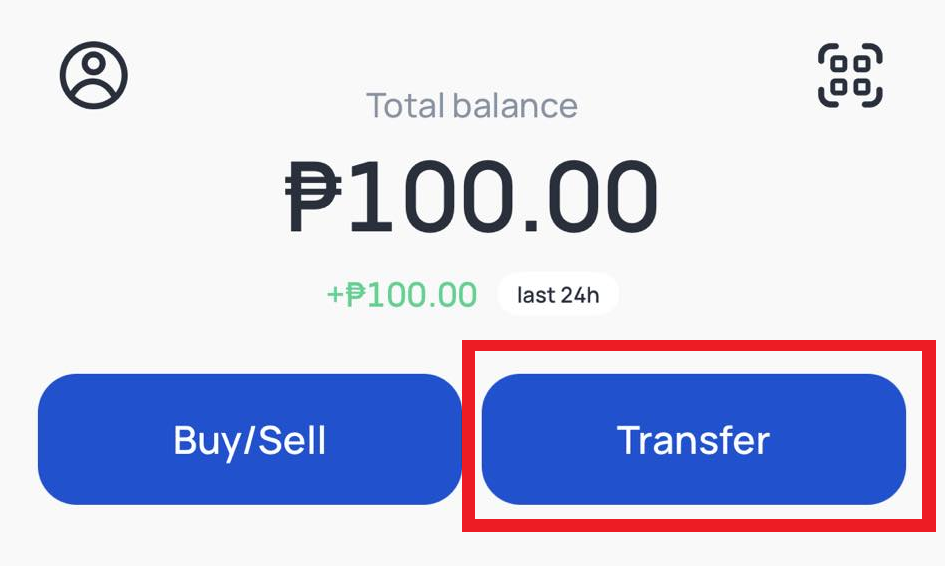

Step 2: Select your preferred Cash In method.
Step 3: Enter the amount you'd like to cash in and tap “Complete cash in”.
Step 4: Follow the instructions to complete your payment.
on the Coins website
Using the Coins.ph website? No worries! To Cash in on the web, just follow these simple steps:
Step 1: Login to your Coins.ph account.
Step 2: On the homepage you will see "Portfolio" on the left side. Click it and select your PHP balance.
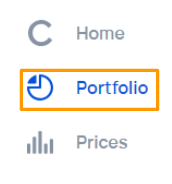
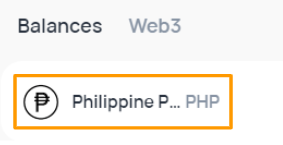
Step 3: On the upper right of your screen, press "Cash In"
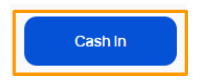
Step 4: Proceed and choose the cash in outlet you wish to use. Follow the instructions to complete your payment.
Send/Transfer Money.
You can send cryptocurrency from your Coins.ph account to external wallets and other Coins.ph account holders by following the steps below.
on the Coins app
Step 1: Log in to your Coins.ph app.
Step 2: Click the [Transfer] button.
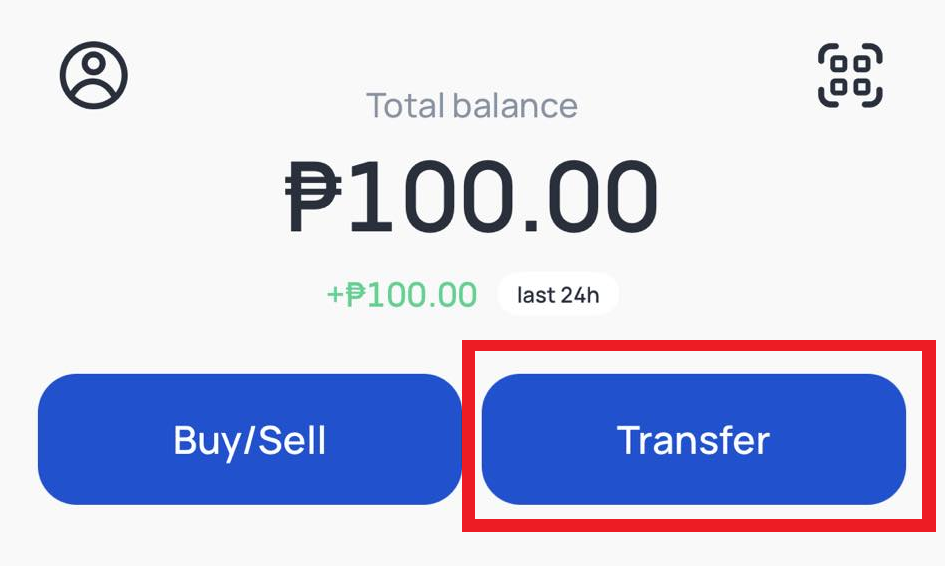
Step 3: Select [Send Crypto].
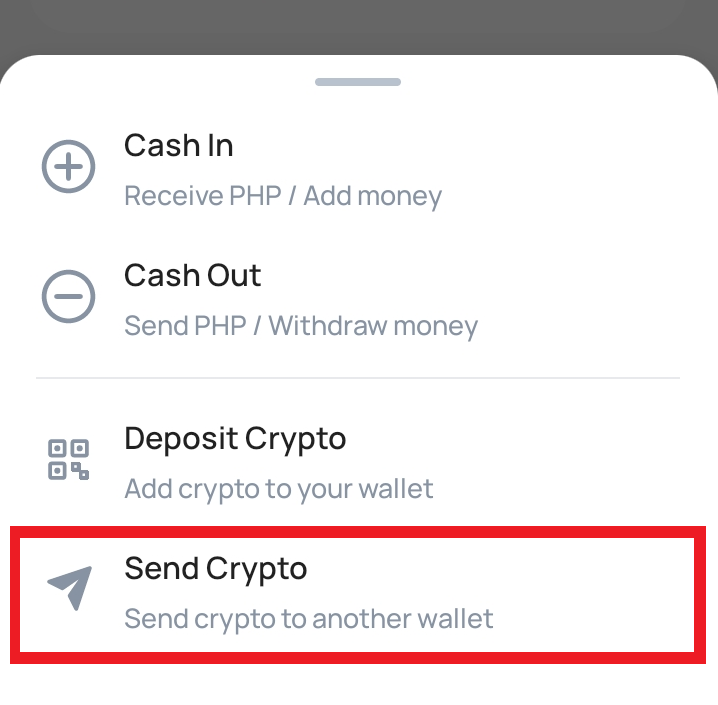
Step 4: Click the cryptocurrency you want to send and select your preferred sending option.
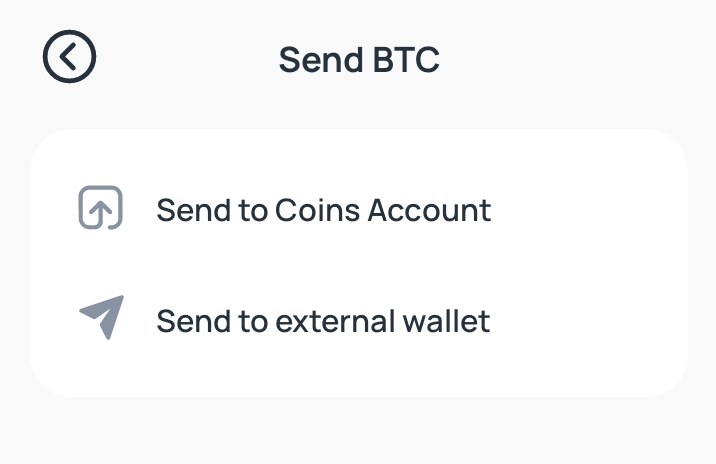
• Send crypto to a Coins.ph account
To send crypto to another Coins.ph account, choose ‘Send to Coins Account’ and input the registered email address or mobile number of the recipient.
• Send crypto to an external wallet
To send to an external wallet, choose ‘Send to external wallet’ and select the network you would like to use and input the amount you want to send.
If you are using a QR code either scan or upload this. If you are sending crypto via a wallet address copy paste the complete address in the field provided.
Important: Make sure that the network you use to send the crypto is the same network as the receiver’s wallet address.
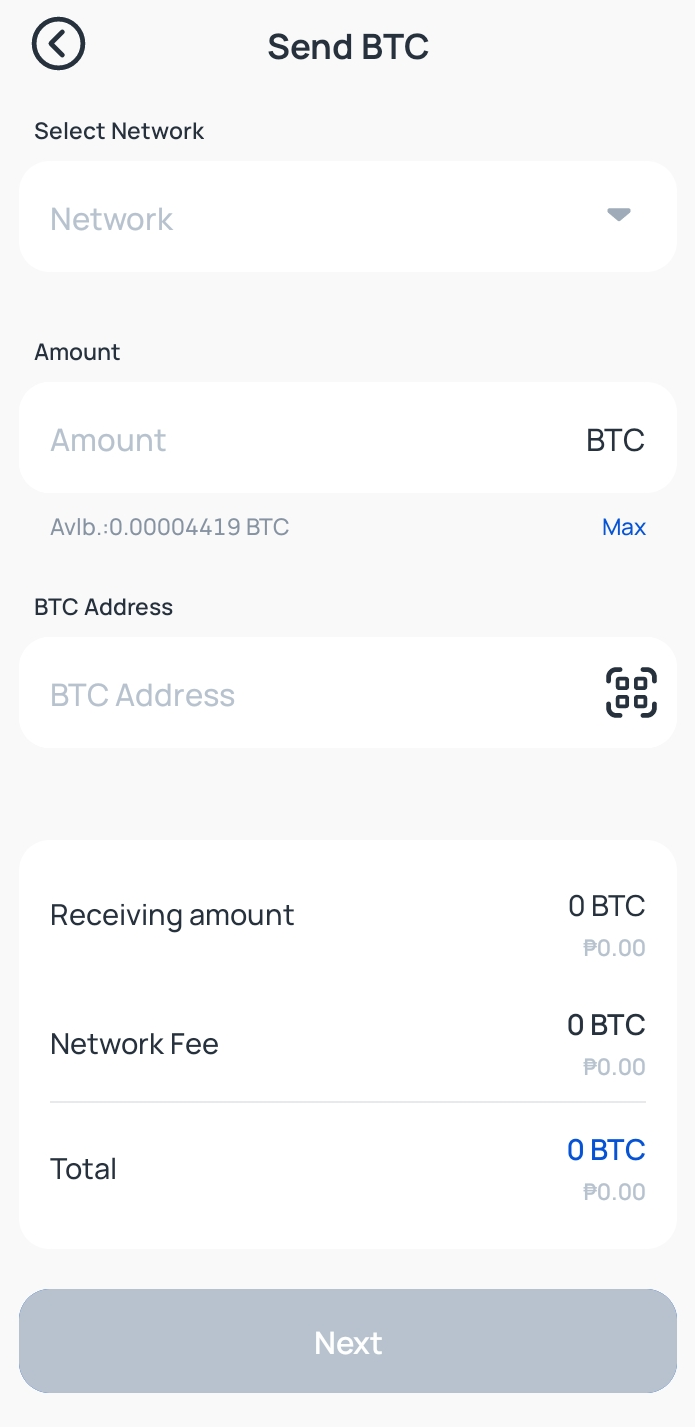
on the Coins website
Step 1: Log in to your Coins.ph account.
Step 2: Click on [Portfolio] in the left portion of the screen.
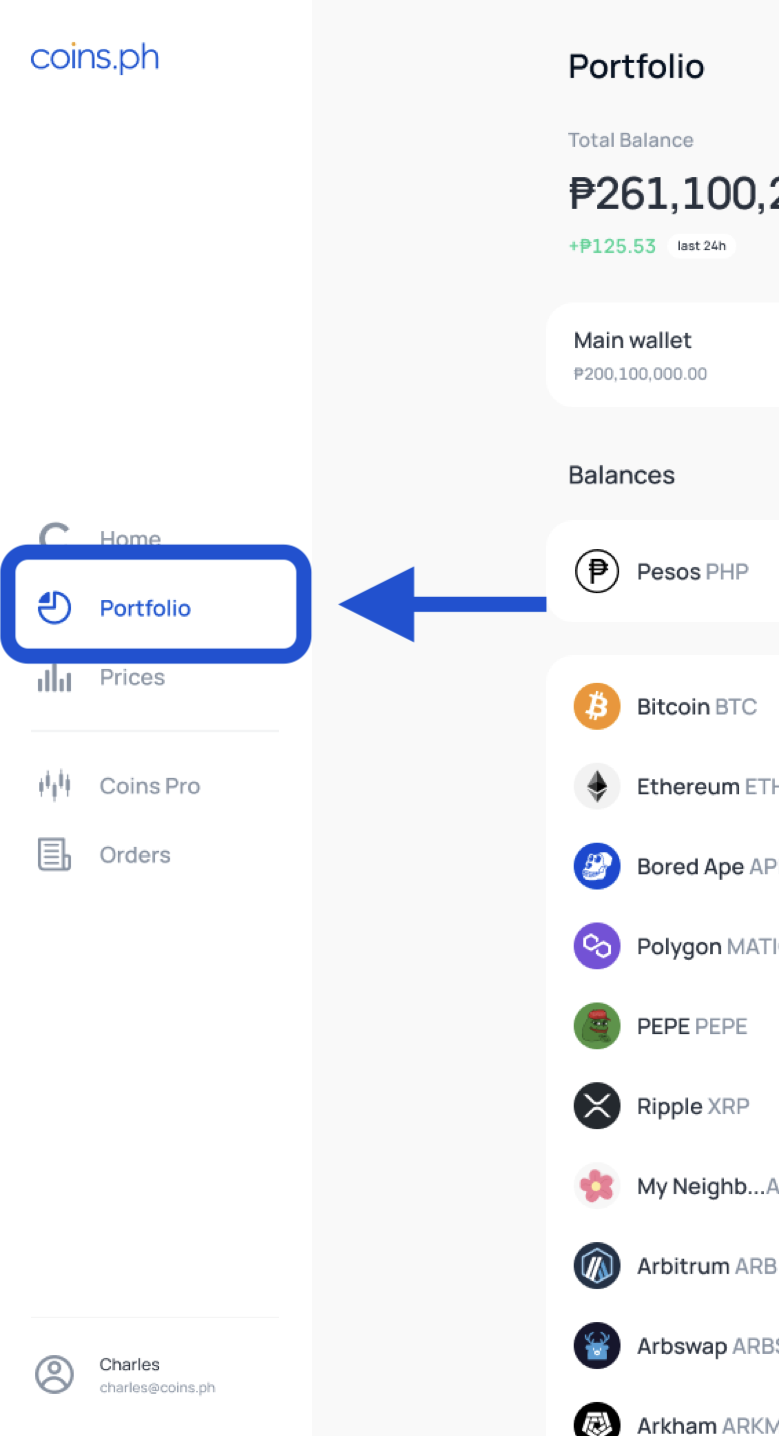
Step 3: Click the three dots beside the cryptocurrency you would like to send. If you would like to send to an external wallet, select [Send ***]. If you would like to send to another Coins.ph account select [Send to a Coins Account].
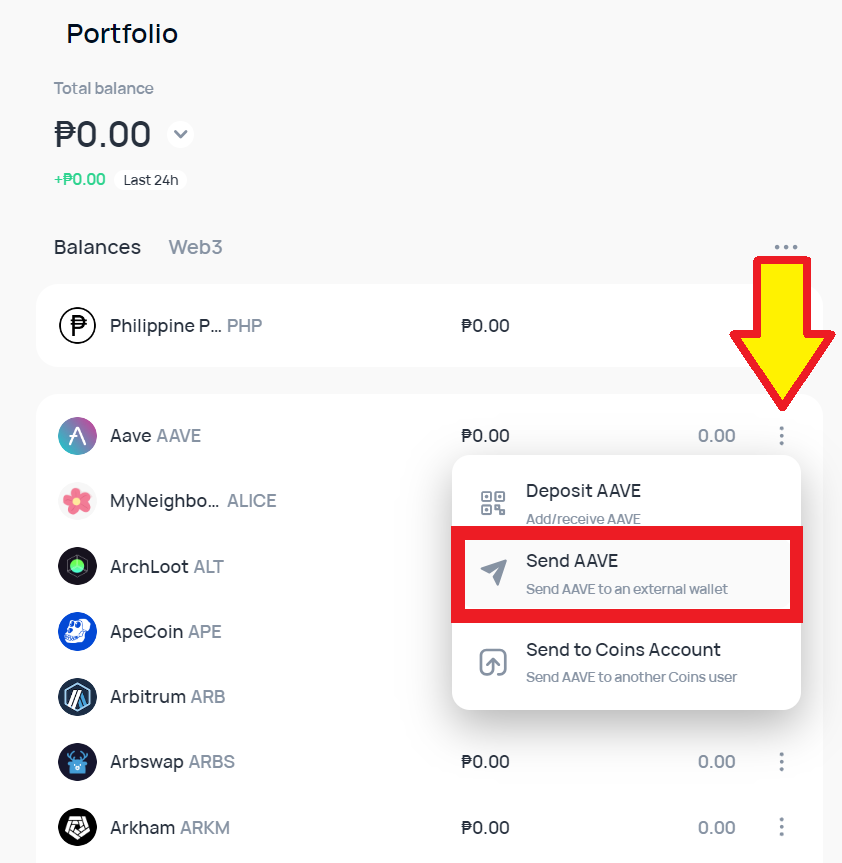
• Send crypto to an external wallet
Select the network you would like to use and input the amount and wallet address.
Important: Make sure that the network you use to send the crypto is the same network as the receiver’s wallet address.
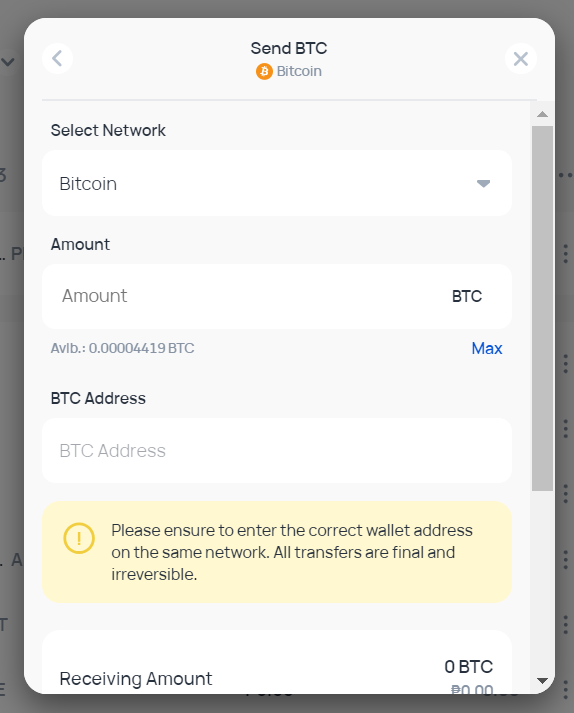
• Send crypto to a Coins.ph account
Input the registered email address or mobile number of the recipient and the amount you would like to send.
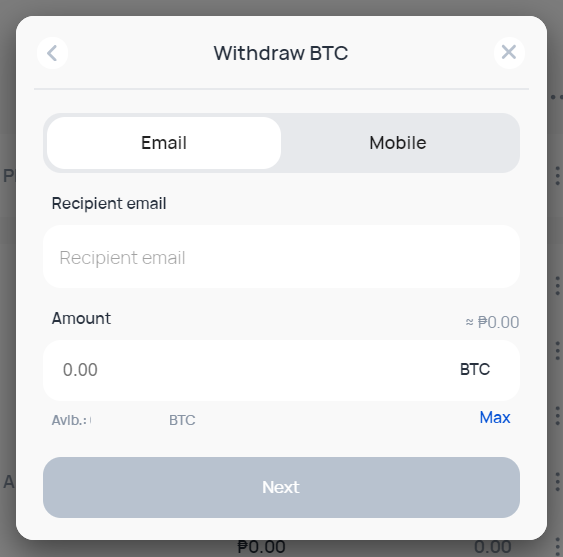
Note: Once a transaction is sent, it is irreversible. Please verify all details for accuracy before confirming your transfer. Transfers to Coins.ph accounts are immediate, while transfers to external wallets are subject to confirmations on the blockchain.